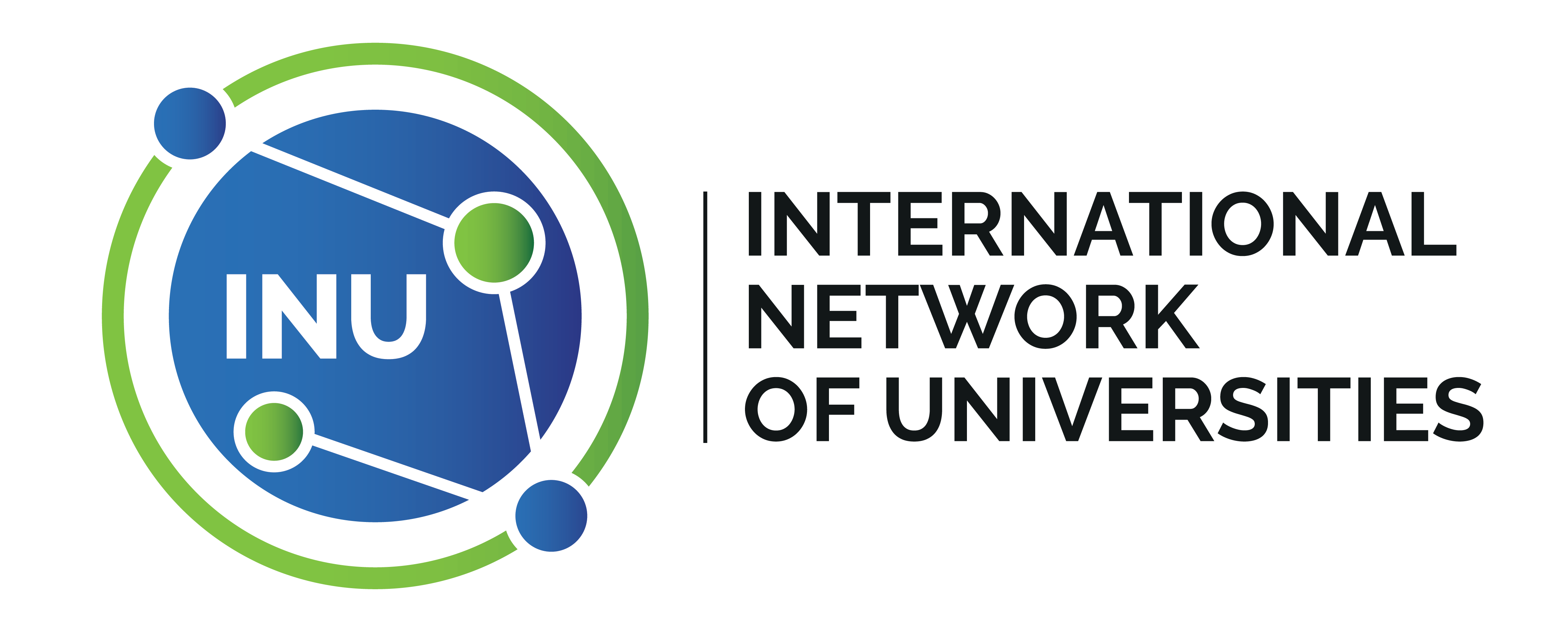Instructions for completing “INU Internship at JMU” application
From the Cross-Cultural Program page, scroll to the bottom and click the APPLY NOW button under the INU Internship at James Madison University.
OR
Follow this link: https://jmu-abroad.terradotta.com/index.cfm?FuseAction=Students.Apply&Program_ID=10263
- Select the 3rd option — “I am not a JMU student and I need to create a username and password.”
- Fill out the New User Form
- Enter the fields for Name, Email*, Date of Birth, and Gender
- Select your Institution from the dropdown list of INU Partners
- Check the box that you understand you will be providing personal information to this site
- Click ‘Create Account’
- An email will be sent to the email address you provided with your temporary login information.
- Use the “General non-JMU eID” login link within the email to return to the sign-in page (be sure to copy your temporary password).
- Select the 2nd option — “I have login credentials to this site that I received by email” (username: email / password: temp password).
- This will send you to Choose Security Questions (answer 1-3)
- Change your Temporary Password – Create a New Password – Click Change.
- Fill in the Required Address “Home” section. You do not have to complete the additional address section. For any questions in the Address section that you cannot answer, please enter n/a — Click Update.
- Select the Term for which you are applying — click Apply.
- Enter Applicant Parameters (only fill out the top section (Required Parameters) —
- Major Career 1 – enter your major. If you do not have one, type n/a in the box
- Expected Graduation Year – enter the year in which you plan to graduate. If you do not know, type n/a in the box
- Academic Career 1 – select Continuing Education from the dropdown list.
- Academic Career 1 GPA – enter your grade point average (in any format). If you do not know or have one, type ‘n/a’ in the box
- Citizenship Status – enter your country of citizenship. If you do not know, type ‘n/a’ in the box
- Skip the bottom optional parameters
- Click SAVE
For any of these that you do not know, you can click any option in the dropdown list or enter n/a) These parameters will not affect your individual program application but are mandatory fields for the software.
- Click on the INU Internship Application link under Application Questions. Complete each item and click submit at the bottom of the questionnaire.
- When you see the box under Received checked off, click “Submit Application” at the top of the page.
………………………….………………………….………………………….………………………….
Once JMU has verified your application the words Application Complete will appear above your name and serve as official notification that your application is complete.